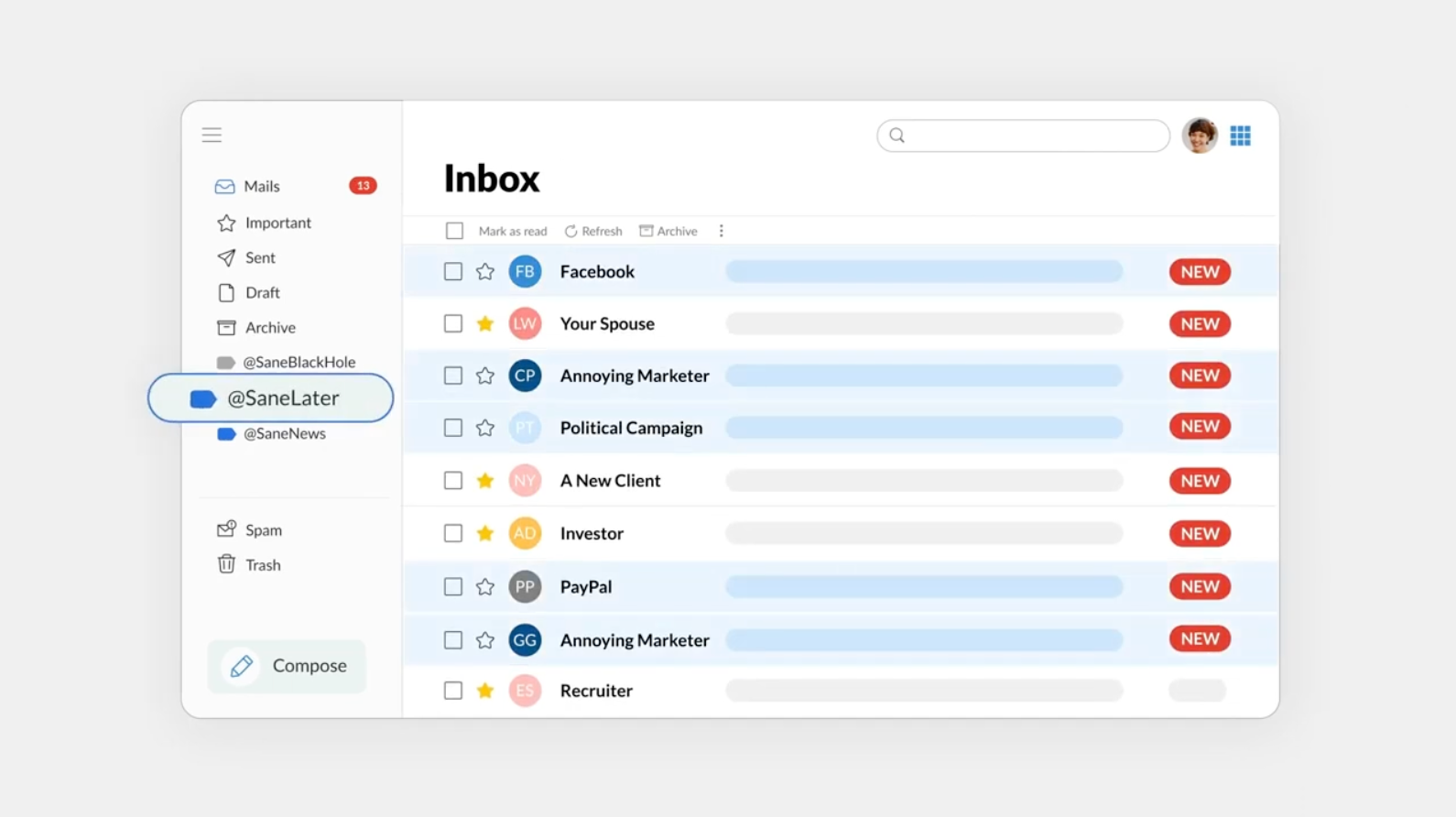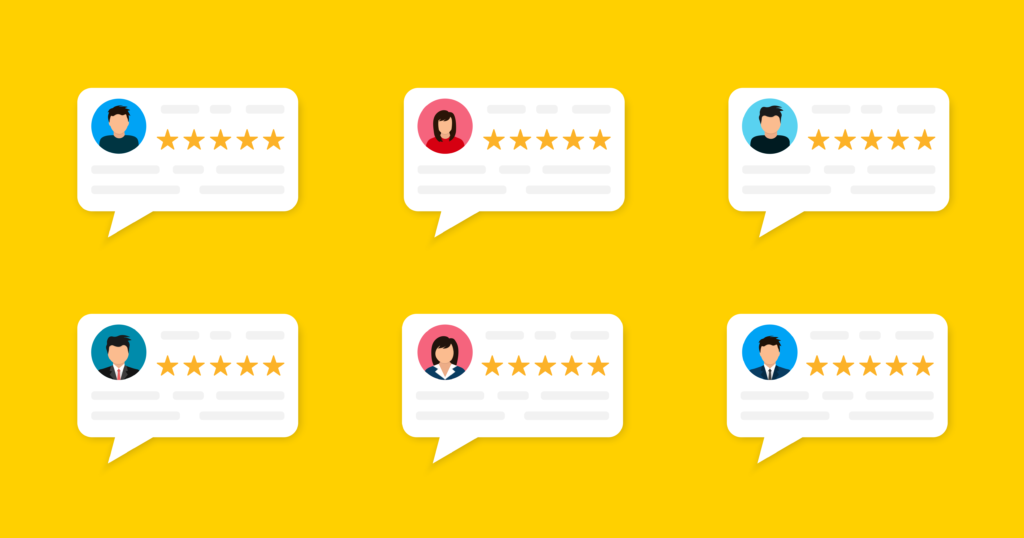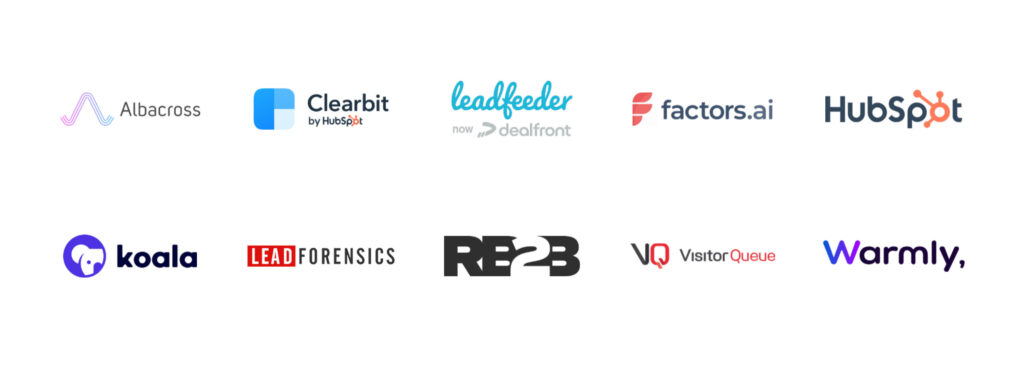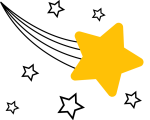I’ve cut through the clutter to bring you what I’ve found to be the best productivity apps as a business professional in SaaS, spotlighted for their utility, ease of integration, and price.
Quick Glance at the Best Personal Productivity Apps for Business Professionals

Before reviewing each of the best personal productivity apps for business professionals in detail, here’s a brief overview of my selections for best productivity apps this year:
- Best for Password Management: 1Password
- Best for Meeting Summaries: MeetGeek
- Best for Email Organization: SaneBox
- Best for Scheduling Management: Reclaim.ai
- Best for Task Management: Todoist
- Best for Task Management On Teams: Monday.com
- Best for Writing Assistance: Grammarly
- Best for Video Communication: Loom
- Best for Visual Content Creation: Canva
- Best for Scheduling Automation: Calendly
- Best for Focusing: Freedom
Best for Password Management – 1Password
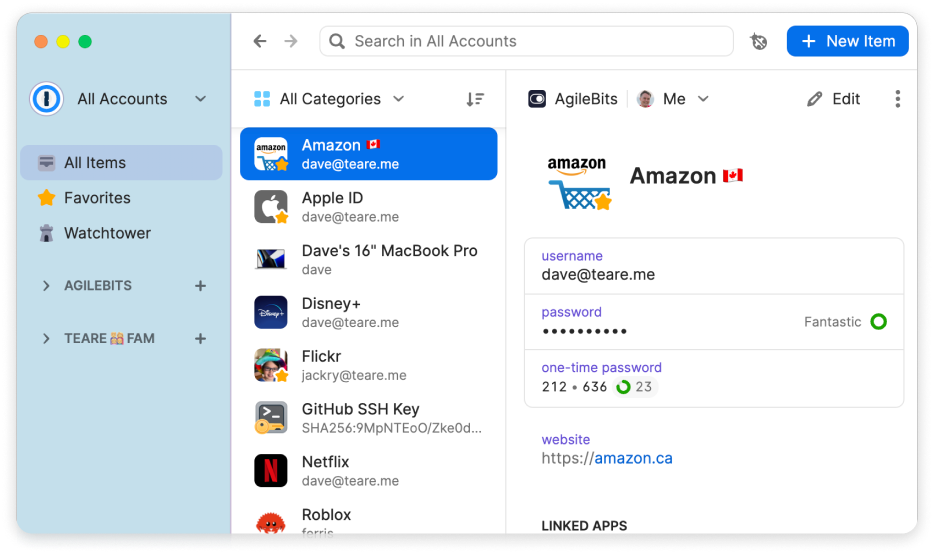
How many passwords do you think you have? If you’re a business professional, probably too many to count. And that means too many passwords to keep track of — or use the same one or two and put yourself at greater risk to data breaches. TL;DR, business professionals should have a password manager.
1Password stands out to me in password management.
This app allows you to:
- Store your passwords
- Generate strong, unique passwords for each of your online accounts
- Requires you to remember only one master password to access all of your other passwords
- Offers two-factor authentication and secure sharing
With these features, 1Password provides a practical solution for personal password management (it also serves business, enterprise, and developer password management needs.)
1Password is super quick to launch, unlock, browse, and edit, making it a smooth and responsive experience. Plus, its are easy to use and includes straightforward security recommendations.
While I use it for login passwords, you can save many types of sensitive information to your 1Password vault, like bank account, identity cards, and secure notes.
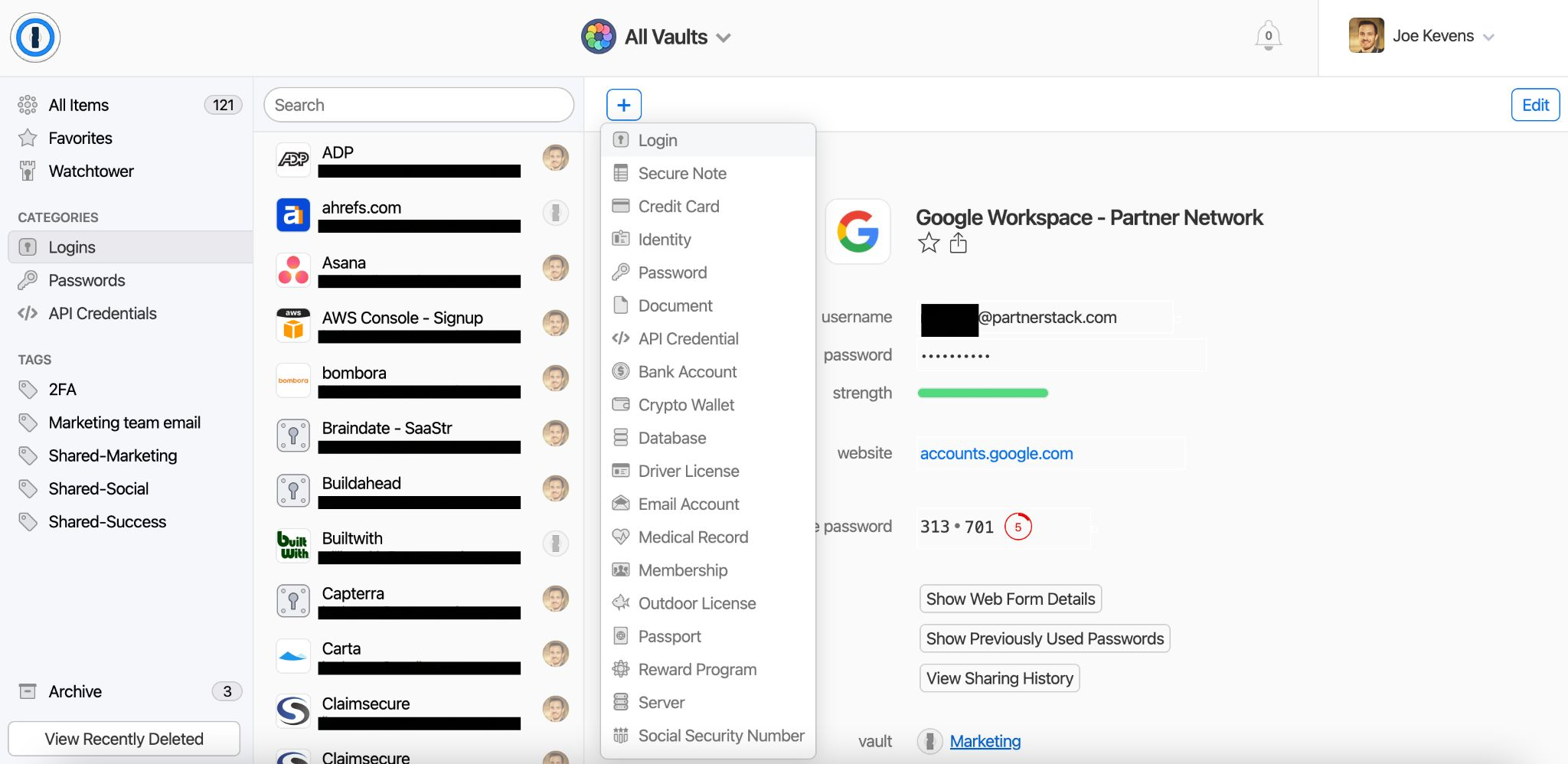
Overall, I find that 1Password’s password management features and easy-to-use interface make it a top pick for password managers.
New Functionality added in 2024: 1Password introduced Extended Access Management (XAM) to secure every sign-in across all applications and devices, Device Trust for Google Workspace to ensure only trusted devices access company resources, and streamlined sign-in experiences with passkeys and autosubmit features to enhance user productivity and security.
Price:
- The individual Plan is $2.99 per month with annual billing. Features include use on all devices, unlimited items, and 1GB secure storage.
Pros and Cons
Pros:
- Advanced security features
- Easy-to-use interface
- Family sharing plan
Cons:
- There’s a risk that 1Password gets hacked and its customer data is compromised, which is a bit unnerving with your sensitive information in there. However, there’s comfort in knowing 15 million other users and over 100,000 businesses trust 1Password to keep their important information safe.
Best for Meeting Summaries – MeetGeek
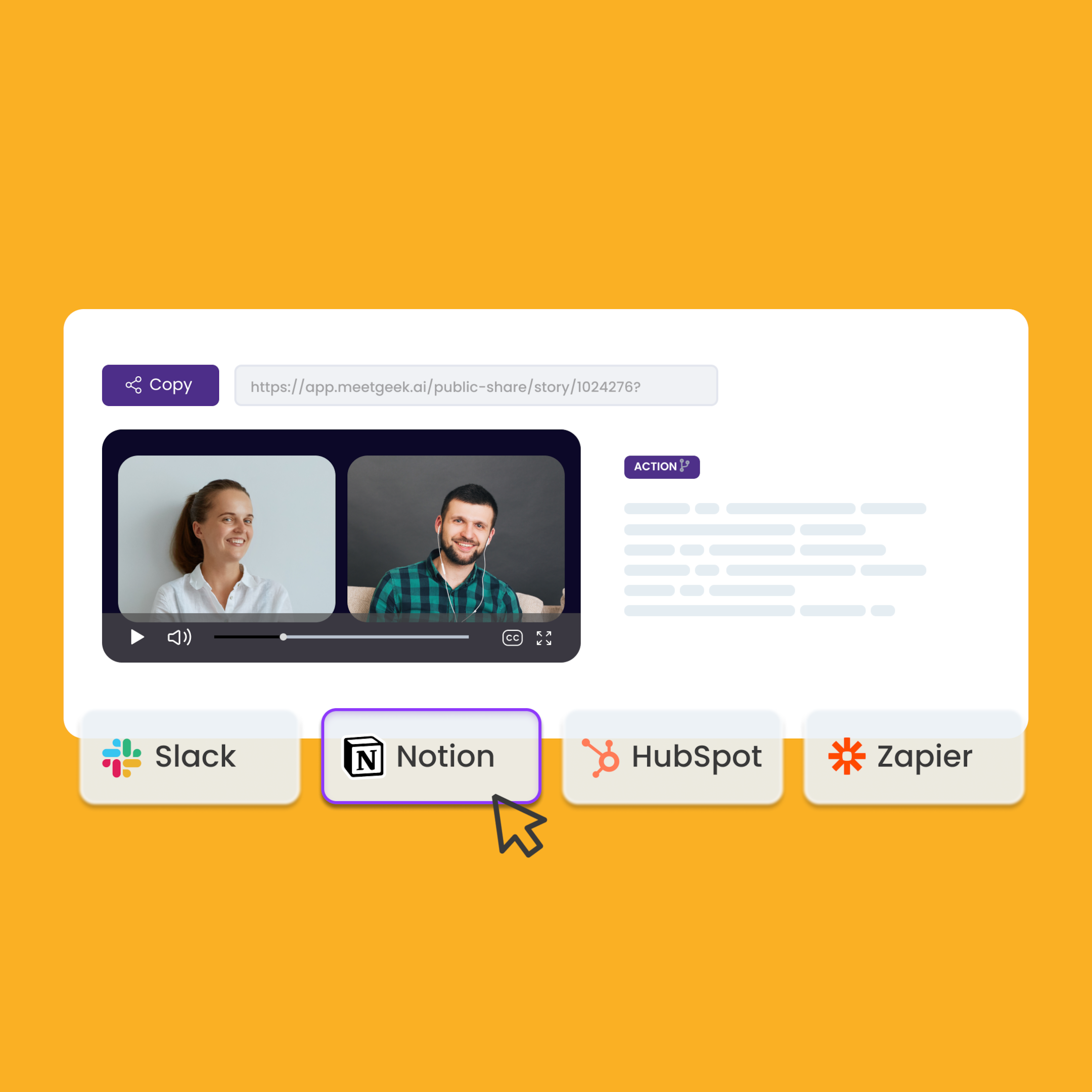
Ugh, meetings. They can feel like a drag, especially when you walk out of one without any sense of what actions will come from it. That’s where MeetGeek comes in. This AI meeting assistant offers automatic audio and video calls, recording and transcription, making it easy to keep track of what’s discussed during meetings so you can make sure nothing falls through the cracks.
Key features of MeetGeek include:
- Automatic video recording and transcription
- AI meeting assistant to capture key moments like concerns and decisions
- Integrations with other productivity tools like project management apps to tie meetings to tasks
What I like most about MeetGeek is its ability to cut the number of unnecessary meetings and catch up with AI meeting summaries.
New Functionality added in 2024: MeetGeek introduced an Open API for seamless integration and access to meeting data, enhanced AI summaries with improved reasoning and multilingual understanding, an AI Chat Assistant for Slack to interact with meeting content directly within Slack, and upgraded search functionality for efficient retrieval of key insights from past meetings.
Price:
- Free plan for 5 hours of transcription / month, Pro plan for $15 per user per month 20 hours of transcription / month
Pros and Cons:
Pros:
- Simple setup
- Sleek design
- AI summaries save a lot of time
Cons:
- Limitations on Free plan can frustrate, and $29 per month for the Business plan can be a stretch for some.
Best for Email Organization – SaneBox
If you’re grappling with an inbox cluttered with incoming messages in the form of spam, newsletters and unimportant messages, SaneBox could be the answer.
This app keeps your inbox clutter-free by sorting out spam and unimportant messages automatically. It moves the less important stuff to another folder so you can see the important emails in your main inbox. This helps you focus on what really matters and saves you time that would otherwise be wasted sifting through irrelevant emails.
SaneBox’ key features include:
- SaneLater: For less important emails.
- SaneBlackHole: For blocking unwanted senders.
- SaneReceipts: For organizing email receipts.
- SaneNews: For newsletters and news emails.
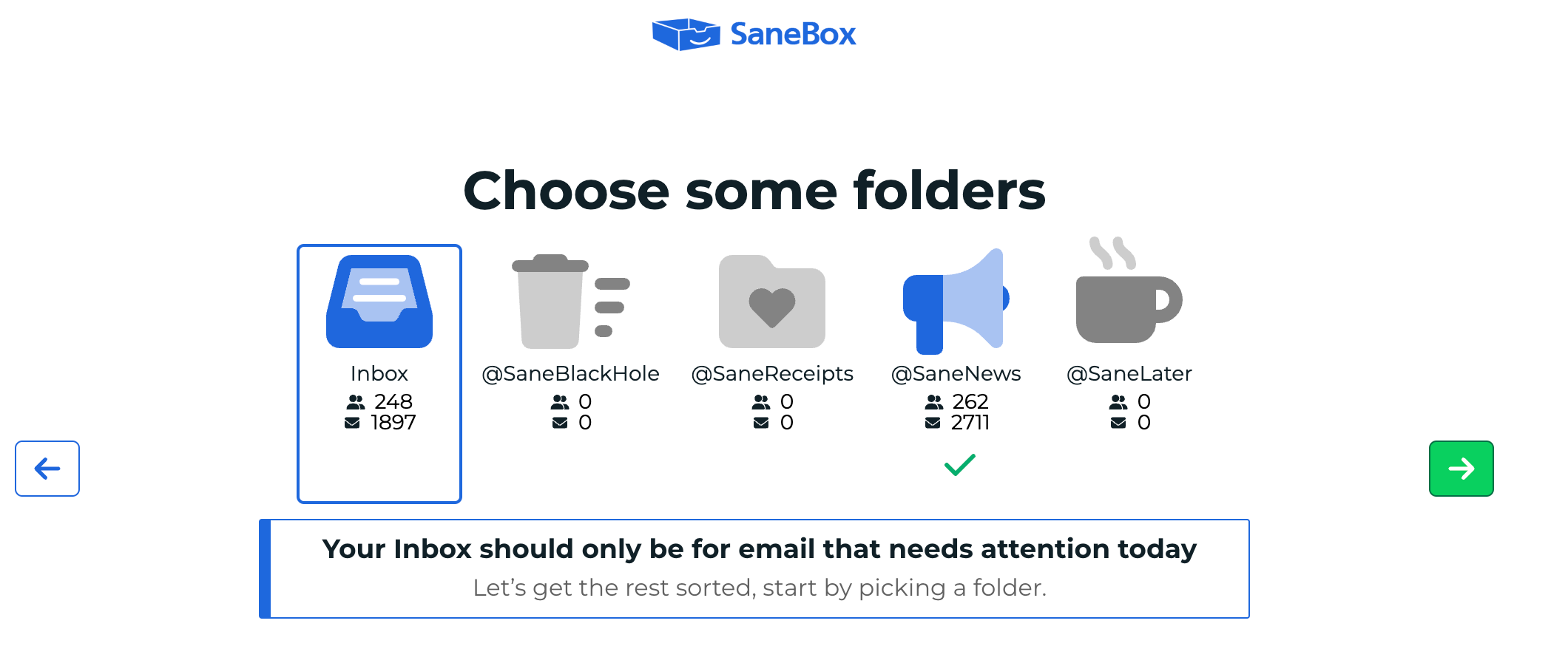
What I like most about it is SaneNews because I sign up for a lot of newsletters with the best intentions to read them but often get overwhelmed by the volume of them. SaneBox automatically sorted over 1,900 news emails into SaneNews folder, reducing the clutter in my inbox
However, SaneBox’s functionality extends beyond just sorting emails. It also offers advanced reporting features, including activity dashboards, alerts and notifications, email monitoring, and more, making it a top choice for email organization.
New Functionality added in 2024: SaneBox introduced wildcards in subject filters for more precise email management, the option to disable the SaneLater folder for users preferring all emails in their inbox, an enhanced SaneBox Tour to better acquaint users with features, new daily, monthly, and yearly SaneReminder addresses for improved follow-up capabilities, and improvements to SaneDoNotDisturb to prevent duplicate folders and ensure seamless operation.
Price:
- Pricing starts at 7¢/day for 1 email account and your pick of 1 feature.
Pros and Cons
Pros:
- Keeps inbox clutter-free
- Advanced reporting features
- Easy to use
Cons:
- Can send many emails (without irony)
Best for Scheduling Management – Reclaim.ai
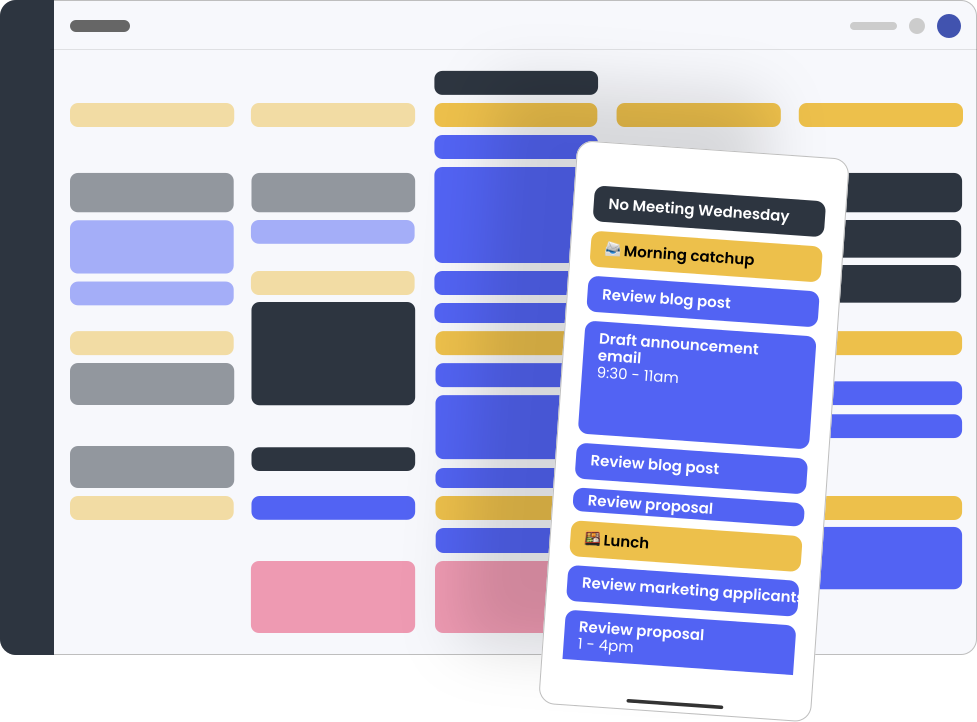
One way to get smarter about meetings is to schedule them at the right time. For many, that means clustering meetings to free up longer blocks of time for focused work. But however you prefer to schedule your work week, Reclaim.ai can help you.
Key features include:
- Intelligent scheduling: Automatically blocks time for tasks and adjusts as your schedule changes.
- Calendar syncing: Syncs with your existing calendars to provide a unified view of your schedule.
- Task prioritization: Helps you prioritize tasks based on their importance and deadlines.
One of the standout features of Reclaim.ai is its intelligent scheduling. It uses AI to understand your work patterns and automatically schedules tasks and personal events in your calendar. This ensures that you have dedicated time for both work and personal life, promoting a healthy work-life balance.
New Functionality added in 2024: Reclaim.ai introduced features such as logging time for past work on Habits and Tasks, sound and tab alerts for event reminders, the ability to create new tasks directly on the Planner, customizable redirect URLs for embedded Scheduling Links, and Round Robin links for equitable meeting scheduling, enhancing personal productivity.
Price:
- Reclaim.ai offers a free plan for individual users. Paid plans start at $8 per user per month.
Pros and Cons
Pros:
- Intelligent scheduling
- Many uses
- Promotes a healthy work-life balance
Cons:
- Can be a little overwhelming to get started because of its many features
Best for Task Management – Todoist
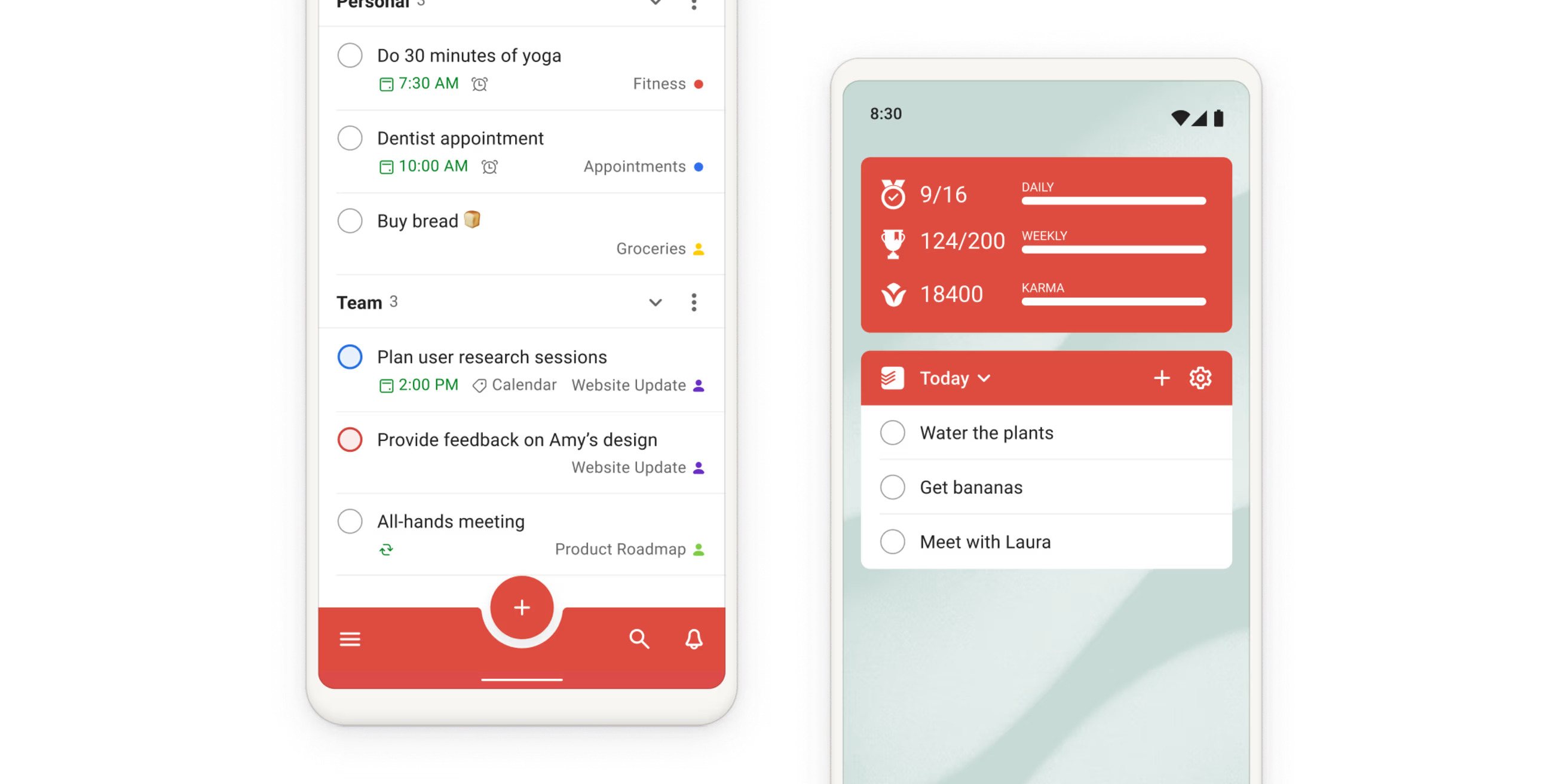
Next on the list is Todoist, a to do list app that excels in task management and is popular with business professionals.
Whether you’re managing a personal to-do list, google calendar, coordinating a team project, or even using a note taking app, Todoist has got you covered.
Todoist makes it easy to create to do lists, even for non tech-savvy individuals. Plus, it offers a completely free first plan with plenty of productivity features to try before committing to a paid plan. However, if you want to unlock more advanced features like project management tools and team collaboration, you’ll need to upgrade to the Pro version. Despite this, I find Todoist to be one of the best apps for tracking tasks.
Personally, I really like the Todoist’s filters. I use it to group my tasks into three priority levels, which helps me focus on top priorities.
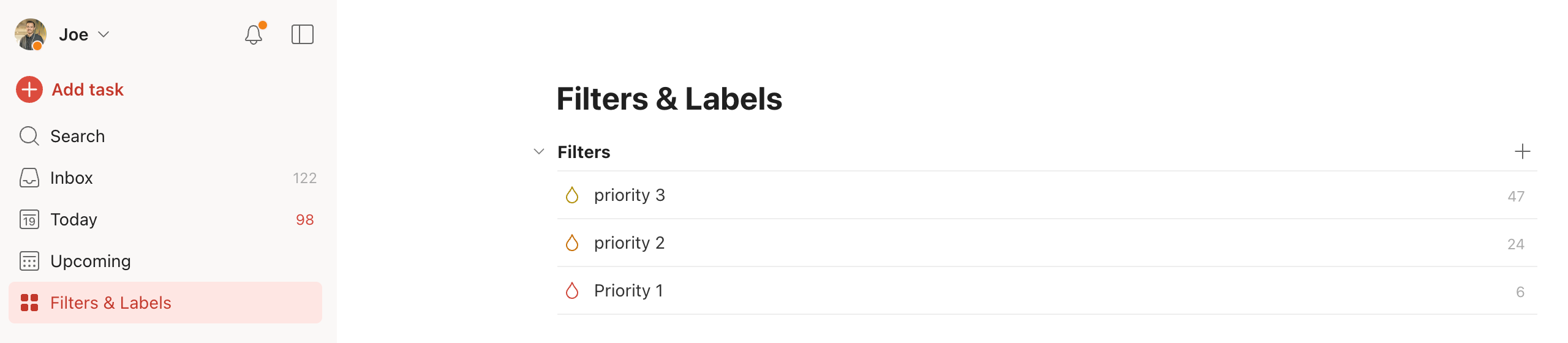
Price:
- Free plan for Beginner, $4 US per month for Pro, and $6 US per month for Business
Key features:
- Create tasks
- Set due dates, priorities, and
- Assign tasks
- Track tasks
- Set goals for how many daily or weekly tasks you’d like to do
- Integrate seamlessly with dozens of apps like Google Calendar, Slack, Evernote (note taking app), etc.
New Functionality added in 2024: Todoist introduced a native calendar view for projects, allowing users to visualize tasks within a calendar layout for improved project planning, team workspaces to simplify and organize collaborative work, and enhanced integration with Google Calendar, enabling seamless synchronization of all-day tasks for a comprehensive view of daily agendas.
Pros and Cons
Pros:
- Easy to get started
- All versions — mobile app, desktop app, and browser — are well-made to help achieve maximum productivity across wherever you manage tasks (it’s even on wearables, like Apple Watch and Wear OS)
- Integrations with other apps like Google Calendar
Cons:
- Some nice-to-have features like task duration and reminder only available in the paid version
- Collaboration features are limited; it’s more for personal task management than project management.
Best for Task Management On Teams – Monday.com
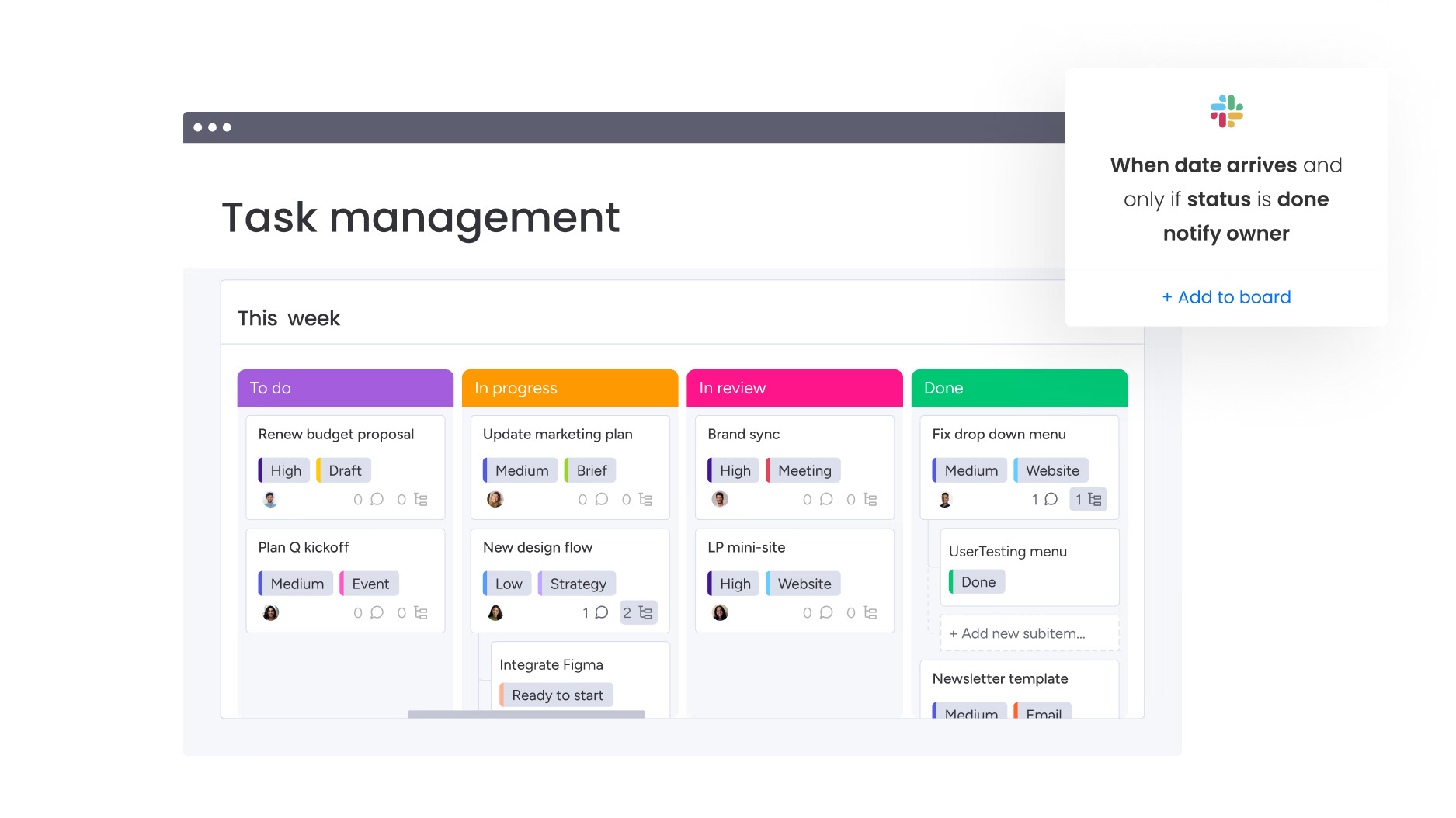
Even though project management is a group sport, and Monday.com is first and foremost a project management software, it does enable you to streamline your workflow to stay on the same page as your team.
Monday.com provides the tools you and your team members need when managing projects with:
- Customizable workflows
- Advanced reporting
- Task management
- Flexible layouts (Table, Kanban, Gantt, Cards, Timeline, Calendar)
A standout feature of Monday.com is its workflows. With this feature, you can automate task and project management with if/then logic.
New Functionality added in 2024: monday.com introduced a redesigned mobile app for improved task management on the go, a unified automations and integrations center to streamline workflow customization, and enhanced dashboard capabilities for better visualization of personal productivity metrics.
Price:
- Monday.com offers a free plan for individual users looking to keep track of their work. Paid plans start at $13 per user per month.
Pros and Cons
Pros:
- Flexible task views (and the UI overall)
- Easy to use
- Workflows for automation
Cons:
- The mobile app functionality can be a bit lacking
Best for Writing Assistance – Grammarly
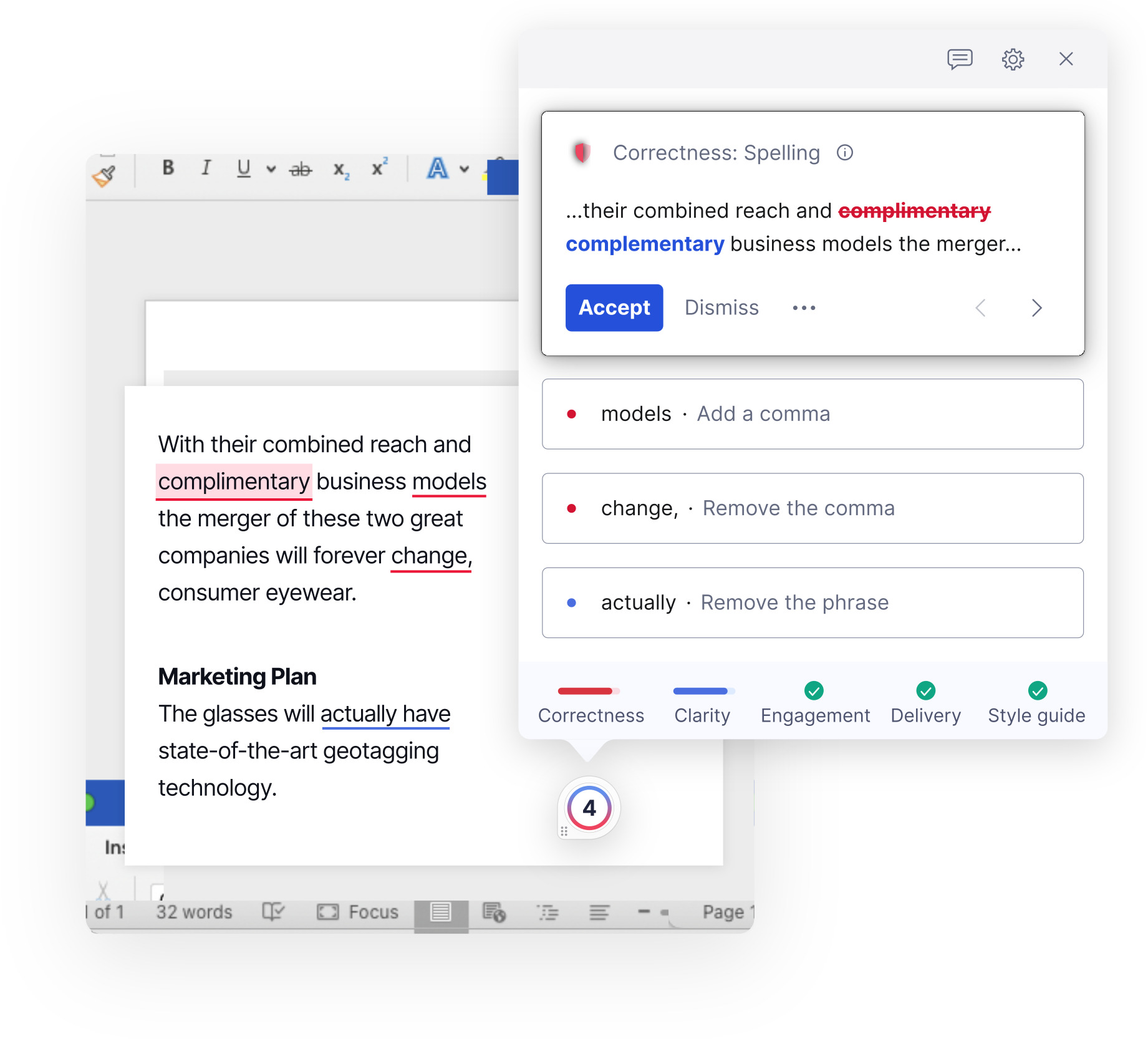
Regardless of whether you’re penning a business proposal or a casual email, spelling and grammar errors can appear unprofessional. That’s where Grammarly comes in. This advanced spelling and grammar checker detects errors in real-time and provides suggestions and explanations to improve your writing accuracy. It’s like having a personal editor right at your fingertips.
Key features of Grammarly include:
- Advanced grammar and spelling checker
- Vocabulary suggestions
- Writing style improvements
However, Grammarly’s capabilities exceed being just a spelling and grammar checker. It also offers vocabulary suggestions and writing style improvements, helping you take your writing to the next level. With its accurate suggestions and integration into websites and apps across the web, out of all the apps, I think Grammarly is one of the very best productivity apps out there.
New Functionality added in 2024: Grammarly introduced a plugin for Figma, enabling designers to create clear, on-brand content directly within design files; an Effective Communication Score and ROI report to measure the impact of communication efforts and make data-driven decisions; and a Writing Score API to assess the quality of individual written documents across organizations, enhancing personal productivity
Price:
- Free version available, Premium version starts at $12 US per month billed annually.
Pros and Cons
Pros:
- Real-time spelling and grammar checker
- Easy to use (essentially just accepting or rejecting the app’s suggestions)
- Accurate and helpful suggestions
Cons:
- Buggy a times (the Grammarly app is always reliable, but the Grammarly extension to work across the web sometimes doesn’t work)
I’ve relied on it for more than five years now and it’s analyzed 38,184,797 words and counting for me, correcting over 100,000 errors and provdiing more than 10,000 “premium suggestions” (they are often if not almost always good).
Best for Video Communication – Loom
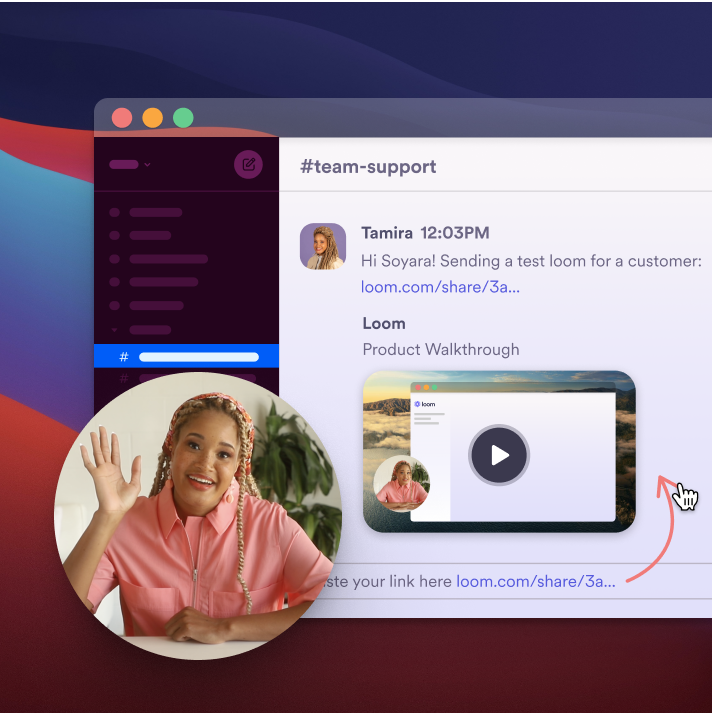
Following closely is Loom, a video communication tool that has significantly impacted the business world. With the rise of remote work, staying connected with remote teams has become more important than ever. That’s where Loom comes in. This tool allows you to record your screen and create video messages, making it easy to share information and collaborate with your other team members. And the best part? It’s incredibly easy to use. Even if you’re not a tech whiz, you’ll be able to navigate Loom’s interface and start recording in no time.
Loom’s key features enable you to:
- Record your screen, send video messages, and screen share
- Make audio and video calls, integrated with other apps
- React as a viewer with time-stamped emojis
- Watch videos at up to 2.5x speed
- Read closed captions by simply toggling captions on when watching a Loom recording
What distinguishes Loom from other video communication tools? Its advanced screen recording and video messaging features. Whether you’re creating a tutorial, giving a presentation, or simply sharing an update with your team, Loom has got you covered. Plus, it’s compatible with various devices, so you can use it whether you’re on your desktop or on the go with your mobile device. However, keep in mind that the free version has limited features (e.g. 25 video limit), and you might need to upgrade to the Premium plan to access all of its functionalities. Despite this, I find that Loom’s ease of use and advanced features make it a top pick for video communication.
Best of all? Fewer meetings thanks to Loom’s ability to share updates asynchronously, which I love.

New Functionality added in 2024: Loom introduced AI-powered features such as Auto Message Composer, which drafts share messages for recorded videos, and Auto CTA, automatically embedding relevant links as calls-to-action; additionally, they launched Edit by Transcript, allowing users to edit videos by modifying the transcript text, and integrated with Salesforce to enhance sales outreach and engagement.
Price:
Free Starter plan, Business plan starts at $12.50, per user per month
Pros and Cons
Pros:
- Super easy to use
- Playback speeds up to 2.5x saves a lot of time
- Compatible with various devices
- Free version has 25 videos
Cons:
- Some limited features in the free version can frustrate (e.g. up to 5 mins/video)
- No live streaming option
Best for Visual Content Creation – Canva
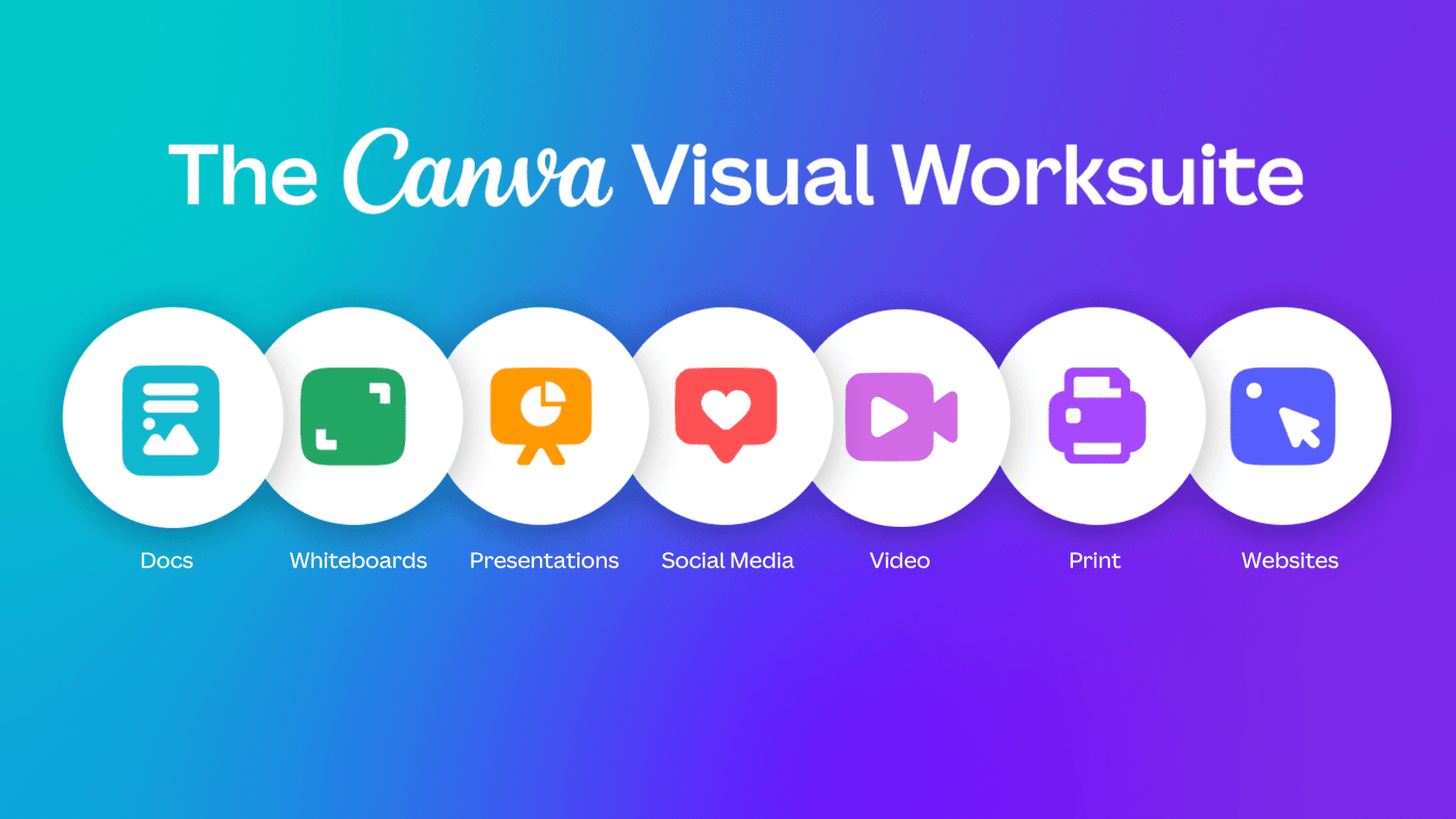
As visual content is a communication tool used by many business professionals, Canva is a handy app for creating it. Whether you’re creating:
- presentations
- docs
- videos
- data visualizations
Canva has got you covered. Its wide range of templates make it easy for even non-designers to create professional-looking visuals.
I find myself often using Canva’s background remover tool. It’s as simple as uploading a photo and clicking the BG Remover in Canva’s Magic Studio, as I’ve done with this photo of my daughter rocking out.
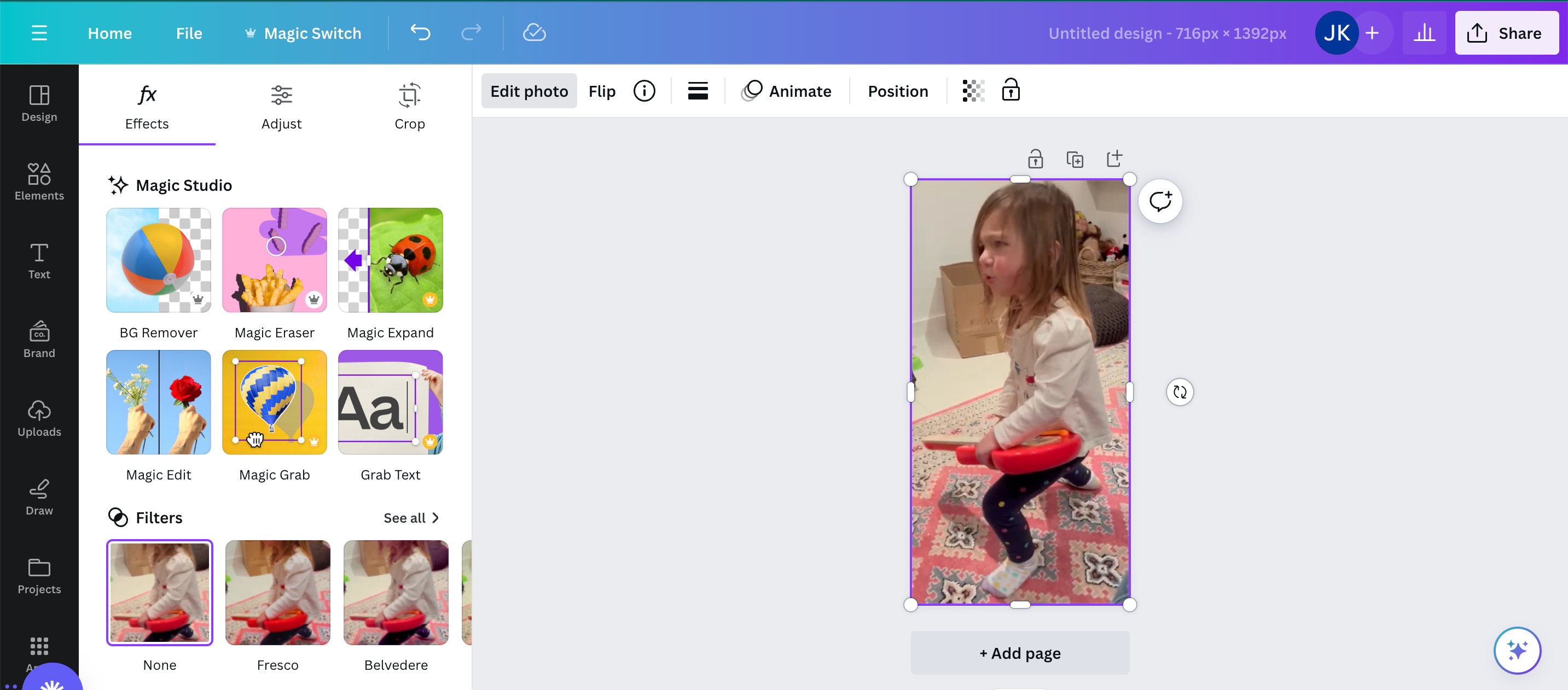
I can then add the background-less image to one of Canva’s templates to have a semi-professional design to share with friends, family, and colleagues.
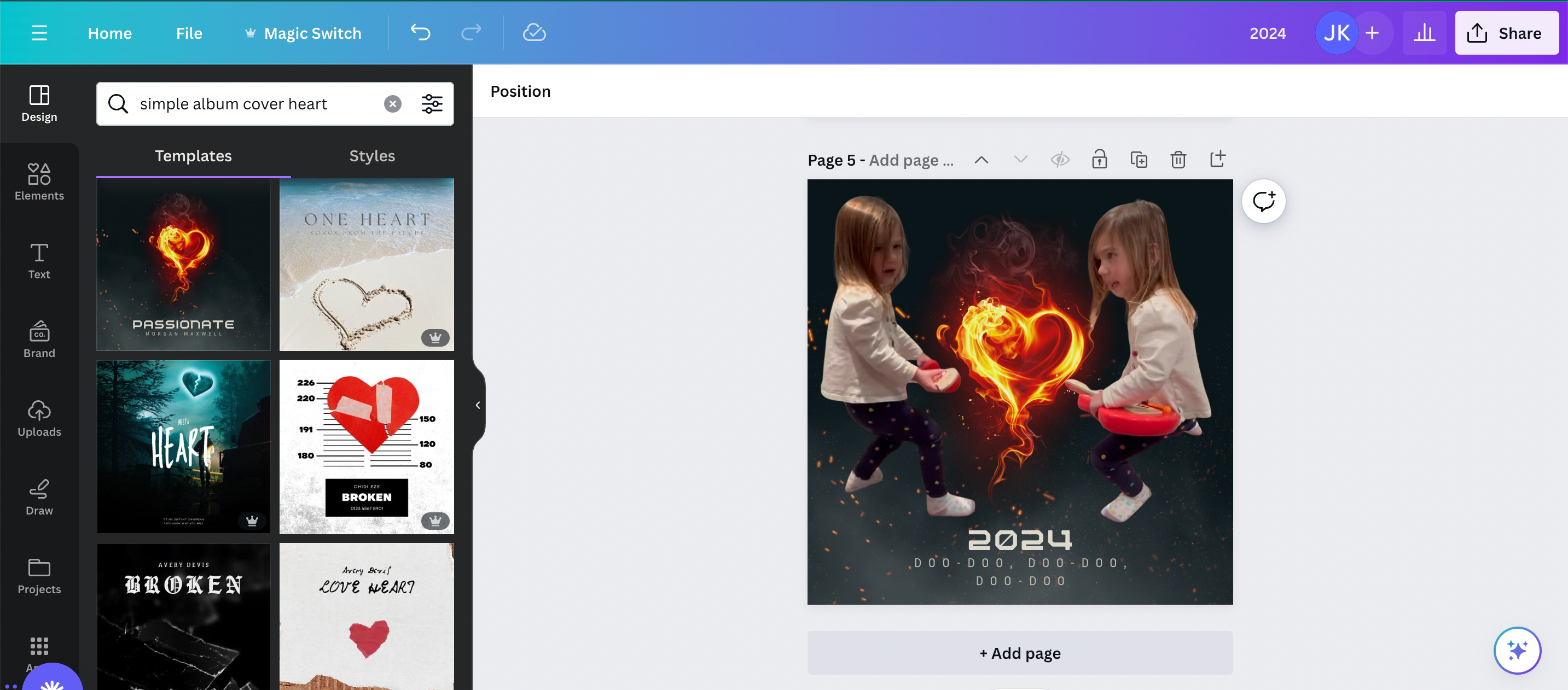
New Functionality added in 2024: Canva introduced Dream Lab, an AI-powered image generator that creates photorealistic visuals from text prompts; Magic Media for generating images and videos using AI; Magic Write for AI-assisted text generation; Magic Edit and Magic Eraser for intuitive image editing; and Magic Switch for translating designs into different languages, all enhancing personal productivity in design tasks.
Price:
- Canva offers several pricing options, including a Free plan for basic use and Pro plan for US $14.99/month, billed yearly to access premium features.
Pros and Cons
Pros:
- Wide range of templates
- Really Easy to use
- Allows for brand asset management
Cons:
- Searching for the right type of template or element can be a bit frustrating
Best for Scheduling Automation – Calendly
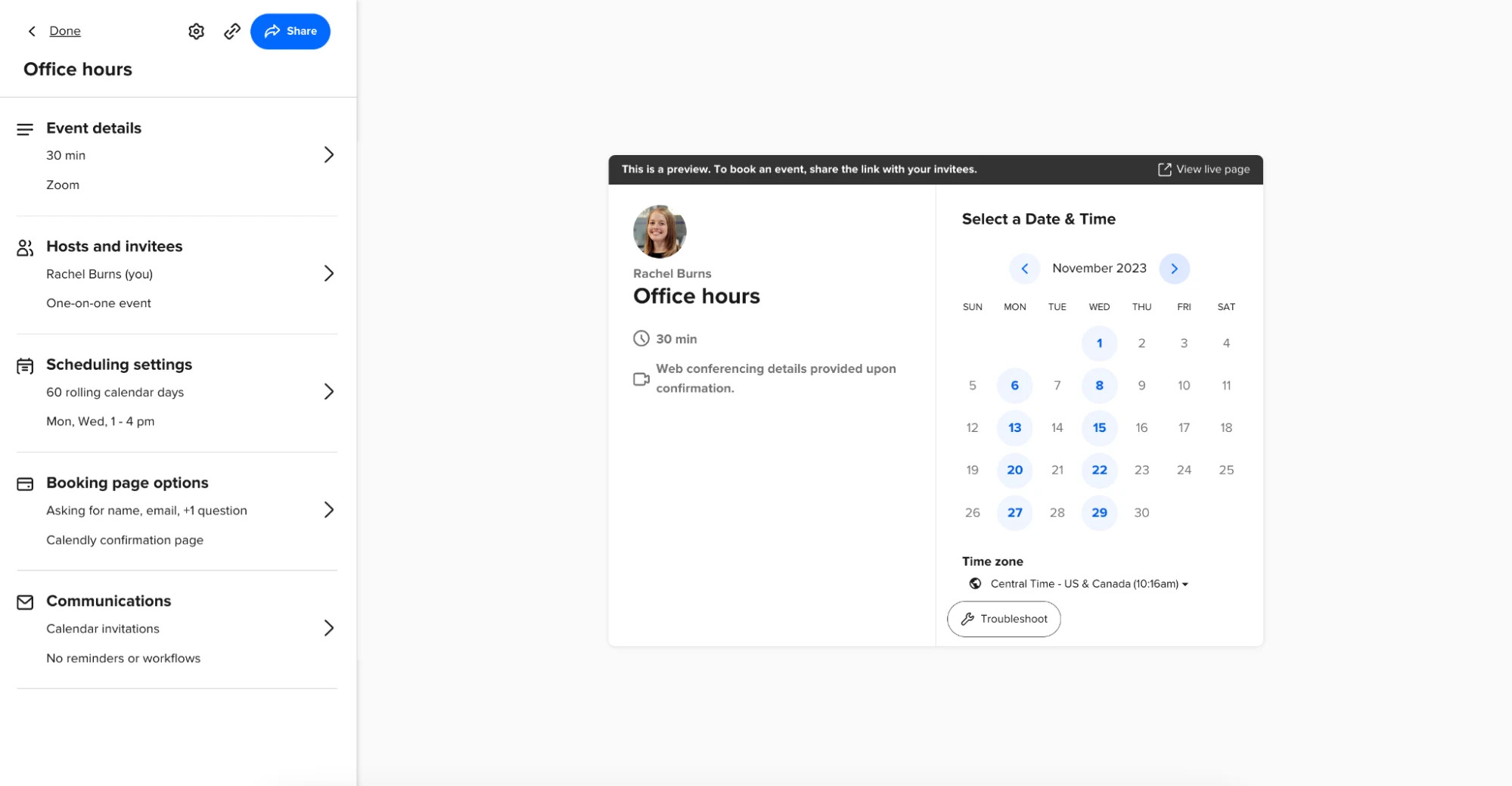
Even though scheduling can be challenging, Calendly simplifies the process. This scheduling automation software simplifies the process of setting up meetings and appointments, making it easy to:
- Coordinate with external vendors and customers
- Share your availability
- Customize event types
- Streamline the scheduling process
- Automated scheduling
- Integrate with any Calendar (Google calendar, iCloud, Microsoft Office 365, Outlook, or Exchange)
With Calendly, you can easily manage your schedule and save time.
Calendly stands out with its ability to easily synchronize with various calendars like Google Calendar. This means that you can sync your availability across multiple platforms, making it easier for others to book time with you.
New Functionality added in 2024: Calendly introduced a revamped mobile app for on-the-go scheduling, enhanced browser extensions for quick access, and advanced workflow automation to streamline meeting management and boost personal productivity.
Price:
- Calendly offers several pricing options, including a Free plan for basic use and Standard plan for US $10/month per user.
Pros and Cons
Pros:
- Simplifies the scheduling process
- Integrates with various calendars
- Sleek and professional design
Cons:
- Unpaid version has limitations (e.g. Free plan only permits 1 Calendar connections per person, meaning if you want to manage a personal calendar and professional calendar, you’ll need to upgrade to a paid plan)
Best for Focusing – Freedom
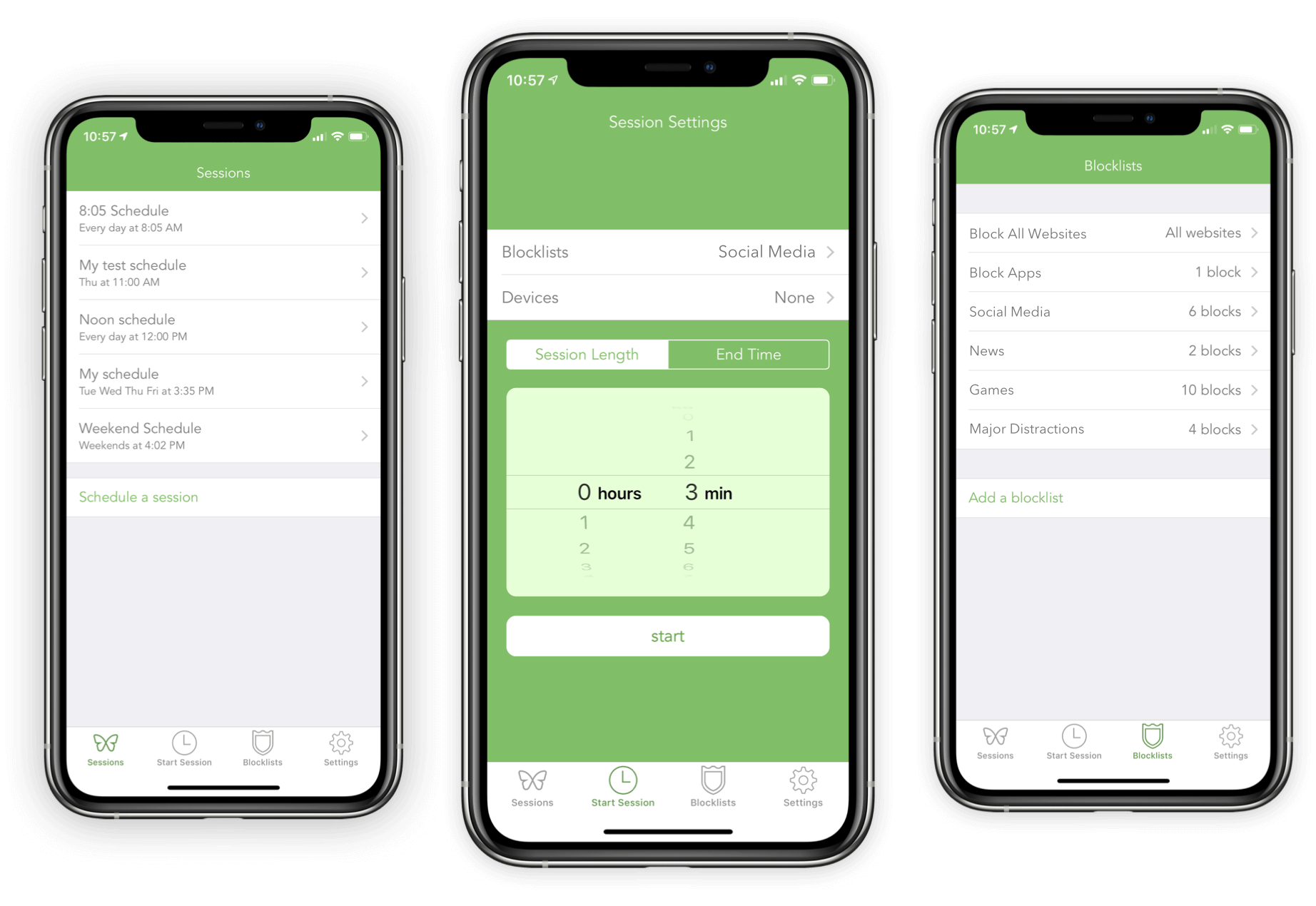
Even though staying focused can be challenging, Freedom.to stands out in focus apps by enabling you to block distracting websites and apps, helping you maintain focus and improve productivity.
With customizable blocklists, scheduling options, and the ability to sync across all your devices, Freedom.to provides the tools you need to keep your attention on track with:
- Cross-Platform Support: Works on multiple operating systems and syncs across devices.
- Flexible Scheduling: Allows for customized scheduling of blocking sessions.
- Focus-Enhancing Sounds: Offers a variety of background sounds for improved concentration.
A standout feature of Freedom is its customizable blocklists. With this feature, you can tailor your focus environment to meet your specific needs, making it easier to avoid the sites that distract you the most.
Price:
- Free forever plan, Premium plan starting at $$3.33/ per month billed yearly, or a forever plan at $99.50.
Pros and Cons
Pros:
- Improved efficiency
- Easy to use
- Advanced reporting
Cons:
- Mobile apps lack flexibility
Best for Unifying Your Work Across Apps – Glances
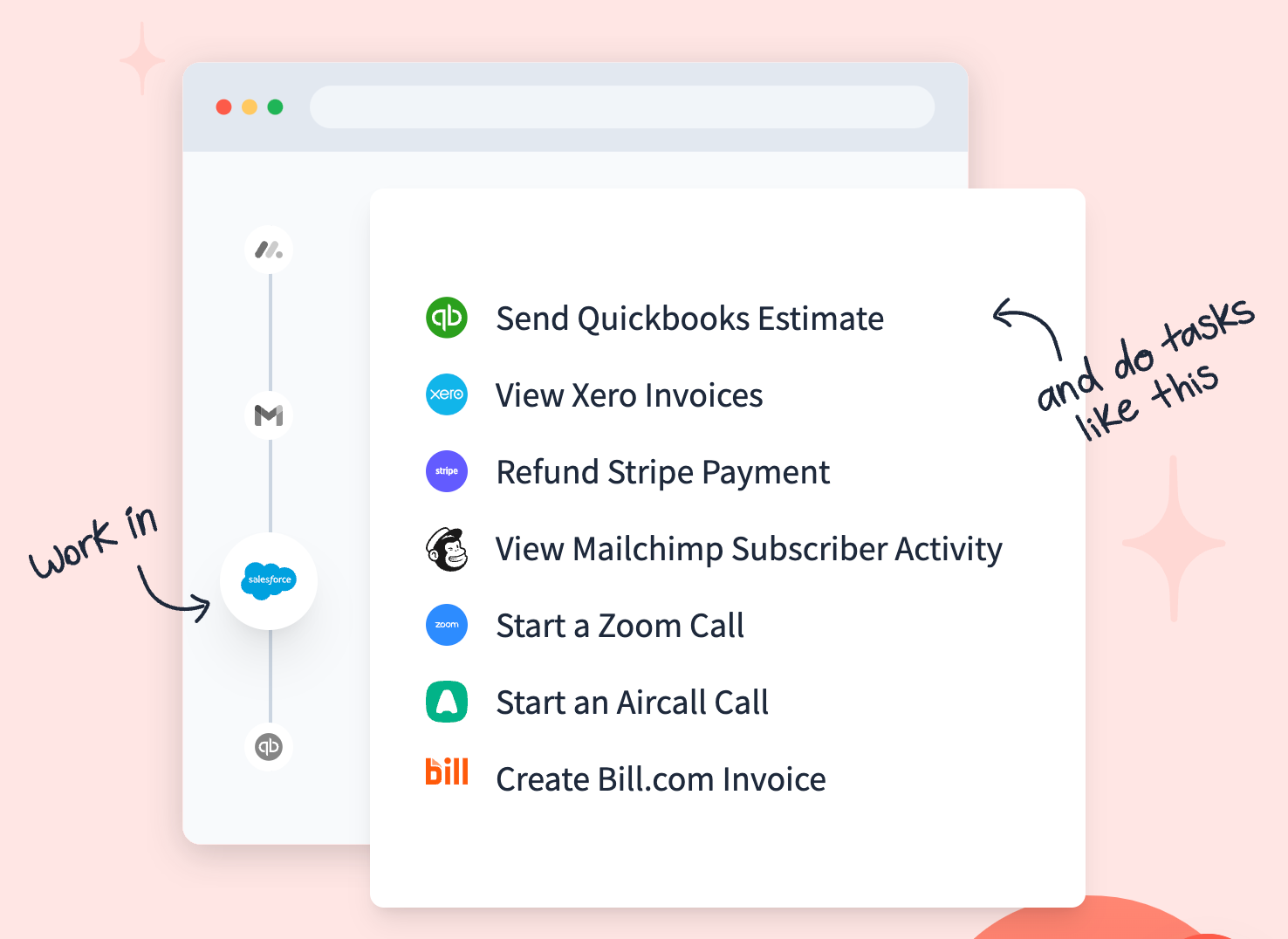
Rounding out our list is Glances, a productivity tool that unifies all your apps into a single platform. Glances integrates with hundreds of apps, bringing all your data together in one easy-to-view dashboard.
With Glances, you can:
- Connect multiple apps
- View consolidated data from all your apps
- Access all your apps from a single platform
- Save time switching between different apps
One of Glances’ standout features is its ability to provide a unified search across all your connected apps. This means you can find the information you need without having to switch between multiple apps and platforms. However, keep in mind that the effectiveness of Glances depends on the number and type of apps you use regularly. If you’re like many business professionals who use a lot of disparate apps and need a way to bring them all together, Glances could be the perfect solution for you.
Price:
- Free for Basic, $12 per month for Starter, and $25 per month for Professional.
Pros and Cons
Pros:
- Saves time by minimizing app switching
- Provides a unified view of all app data
- Easy to use
Cons:
- Effectiveness depends on the number and type of apps you use
Choosing the Right Productivity App for You

Having presented my top app picks for 2024, it’s time for you to consider the ones that best suit your needs. The best productivity apps for you will depend on your specific needs and preferences. Do you need help managing tasks? Consider an app like Todoist. Do you often find yourself overwhelmed by a cluttered inbox? SaneBox might be the solution for you.
Whether you need help to manage tasks, organize emails assigning tasks, create visual content, or scheduling meetings, there’s a productivity tool out there that can help. From Todoist to Monday.com, I hope this roundup of top personal productivity apps for business professionals in 2024 will help you find the right ones for you.
Choosing the right productivity app for you can be a challenge, but by considering your specific needs, budget, ease of use, and compatibility, you can find the perfect tool to boost your productivity and streamline your workday. Remember, the best productivity app for you is the one that meets your specific needs and helps you work more efficiently. So, why not give one of these apps a try and see how it can transform your productivity?
Frequently Asked Questions
Are productivity apps useful?
Yes, productivity apps are useful as they can improve time management, organization, task prioritization, and help control digital distractions, ultimately boosting motivation and goal achievement. While this article has 12 of the best productivity apps and tools, there are many other apps to automate repetitive tasks, enable screen sharing, instant messaging, task lists, time tracking, etc.
Among other productivity apps, there are bookmarking apps, to do list apps, calendar apps, time tracking tools, note taking apps and other project management apps. Decide whether a time tracking tool, bookmarking app, project management app, or one of the other forms of best productivity apps are best for you.
Which productivity app is the best for task management?
Todoist is arguably the best productivity app for managing tasks because of its user friendly interface and powerful features, ideal for managing personal and team tasks.
What is a good app for video communication?
I recommend you check out Loom for video communication – it has advanced screen recording and video messaging features, and it’s easy to use and compatible with different mobile devices too. Give it a try!
I often forget my passwords. Is there an app that can help me manage them?
Yes, you can use 1Password to securely store and generate unique passwords for all your online accounts, making it easier to manage them.
Author
-

I'm the Founder and Editor-In-Chief of B2B SaaS Reviews and the Director of Demand Generation at PartnerStack, the leading platform for partner management and affiliate marketing in B2B SaaS. My experience spans several notable B2B SaaS companies, including Influitive (Advocate Marketing), LevelJump (Sales Enablement, acquired by Salesforce), and Eloqua (Marketing Automation, acquired by Oracle). I hold a Bachelor of Commerce in Marketing Management from Toronto Metropolitan University and a Master of International Business from Queen's University, with academic exchanges at Copenhagen Business School and Bocconi University.